Are you tired of dealing with narrow password fields in your PrimeReact application? Do you want to provide a better user experience by giving your users more space to type in their passwords? Look no further! In this article, we’ll dive into the world of PrimeReact and explore the different ways to increase the width of the Password component. Buckle up, and let’s get started!
Understanding the Password Component
The Password component in PrimeReact is a versatile and highly customizable input field designed specifically for password entry. By default, the component has a fixed width, which can be limiting in certain scenarios. But fear not, my friend! With a few tweaks and tricks, you can effortlessly increase the width of the Password component to meet your application’s requirements.
Method 1: Using the `style` Property
The most straightforward approach to increasing the width of the Password component is by using the `style` property. This property allows you to pass a CSS style object to the component, enabling you to customize its appearance and layout. To increase the width, simply add the `style` property to your Password component and set the `width` property to your desired value.
<Password style={{
width: '300px'
}}/>In the above example, we’re setting the `width` property to `300px`, effectively increasing the width of the Password component to 300 pixels. You can adjust this value to suit your needs.
Method 2: Utilizing the `inputStyle` Property
Another way to increase the width of the Password component is by using the `inputStyle` property. This property allows you to customize the style of the input field within the Password component. To increase the width, simply add the `inputStyle` property and set the `width` property to your desired value.
<Password inputStyle={{
width: '300px'
}}/>Similar to the `style` property, we’re setting the `width` property to `300px` to increase the width of the Password component.
Method 3: Creating a Custom CSS Class
If you want to reuse the custom width across multiple Password components or make it easier to maintain and update, consider creating a custom CSS class. Define a class in your stylesheet with the desired width, and then apply it to the Password component using the `className` property.
<style>
.wide-password {
width: 300px;
}
</style>
<Password className="wide-password"/>In this example, we’re defining a custom CSS class called `wide-password` with a `width` of `300px`. We then apply this class to the Password component using the `className` property, increasing its width to 300 pixels.
Method 4: Overriding the Default Stylesheet
If you want to increase the width of all Password components across your application, you can override the default stylesheet provided by PrimeReact. Create a custom stylesheet that targets the Password component and sets the width to your desired value.
<style>
.p-password {
width: 300px;
}
</style>In this example, we’re targeting the default `.p-password` class provided by PrimeReact and setting the `width` property to `300px`. This will increase the width of all Password components across your application.
Additional Considerations
While increasing the width of the Password component is a straightforward process, there are a few additional factors to consider when implementing these methods:
- Responsiveness**: When increasing the width of the Password component, ensure that it remains responsive and adapts to different screen sizes and devices. You may need to add additional CSS rules to handle different breakpoints.
- Consistency**: If you’re using multiple Password components across your application, consider creating a custom CSS class or overriding the default stylesheet to maintain consistency in design and layout.
- Accessibility**: When increasing the width of the Password component, ensure that it doesn’t compromise accessibility features such as screen reader support or keyboard navigation.
Conclusion
Increasing the width of the Password PrimeReact component is a simple yet effective way to enhance the user experience in your application. By using the `style` property, `inputStyle` property, creating a custom CSS class, or overriding the default stylesheet, you can easily customize the width of the Password component to meet your requirements. Remember to consider additional factors such as responsiveness, consistency, and accessibility to ensure a seamless and user-friendly experience.
| Method | Description | Example |
|---|---|---|
| Using the `style` Property | Customize the Password component’s style using the `style` property. | <Password style={{ width: '300px' }}/> |
| Utilizing the `inputStyle` Property | Customize the input field’s style within the Password component using the `inputStyle` property. | <Password inputStyle={{ width: '300px' }}/> |
| Creating a Custom CSS Class | Define a custom CSS class and apply it to the Password component using the `className` property. | <style>.wide-password { width: 300px; }</style><Password className="wide-password"/> |
| Overriding the Default Stylesheet | Override the default stylesheet provided by PrimeReact to increase the width of all Password components. | <style>.p-password { width: 300px; }</style> |
By following these methods and considering the additional factors outlined above, you’ll be able to create a more user-friendly and accessible Password component that meets your application’s requirements.
- PrimeReact Input Showcase
- PrimeReact Password Component Documentation
- W3C CSS Style Attribute Specification
Happy coding, and remember to keep your passwords safe and secure!
Here are the 5 Questions and Answers about “How can I increase the width of the Password PrimeReact component”:
Frequently Asked Question
Having trouble with the width of the Password PrimeReact component? Don’t worry, we’ve got you covered! Check out these frequently asked questions to find the solution you need.
Can I increase the width of the Password PrimeReact component using CSS?
Yes, you can increase the width of the Password PrimeReact component using CSS. Simply add a custom CSS class to the component and set the width property to the desired value. For example, you can add a class like `.password-input { width: 300px; }` to increase the width to 300 pixels.
Is there a built-in property to increase the width of the Password PrimeReact component?
Yes, you can use the `style` property to increase the width of the Password PrimeReact component. For example, you can pass an object with the `width` property set to the desired value, like this: `
Can I use a wrapper element to increase the width of the Password PrimeReact component?
Yes, you can use a wrapper element to increase the width of the Password PrimeReact component. For example, you can wrap the component in a `div` element and set the width of the `div` element to the desired value. This will increase the width of the component accordingly.
Will increasing the width of the Password PrimeReact component affect its functionality?
No, increasing the width of the Password PrimeReact component will not affect its functionality. The component will continue to work as expected, and the increased width will only affect its visual appearance.
Is there a maximum width limit for the Password PrimeReact component?
No, there is no maximum width limit for the Password PrimeReact component. You can set the width to any value you need, and the component will adjust accordingly.
I hope these questions and answers help you increase the width of the Password PrimeReact component with ease!

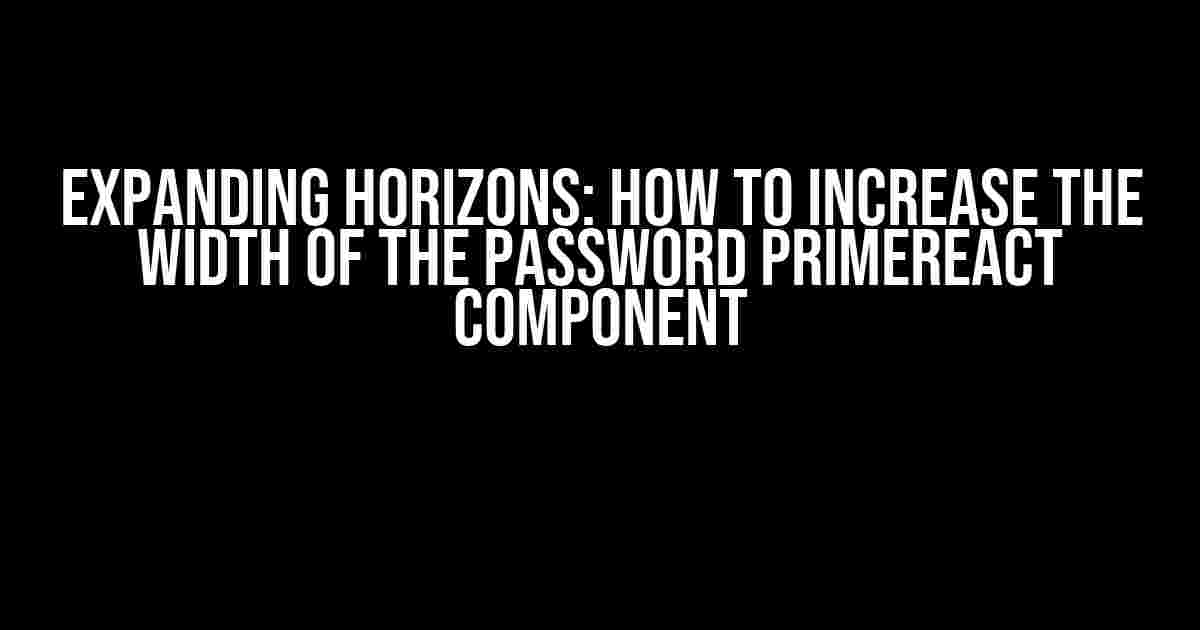
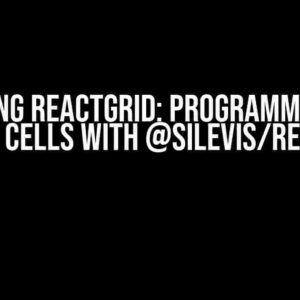
![How Can I Center the Items in a JSX File? [duplicate] – A Comprehensive Guide How Can I Center the Items in a JSX File? [duplicate] – A Comprehensive Guide](https://dante.hkhazo.biz.id/wp-content/uploads/sites/552/2024/07/how-can-i-center-the-items-in-a-jsx-file-duplicate-a-comprehensive-guide-with-text-300x300.jpg)